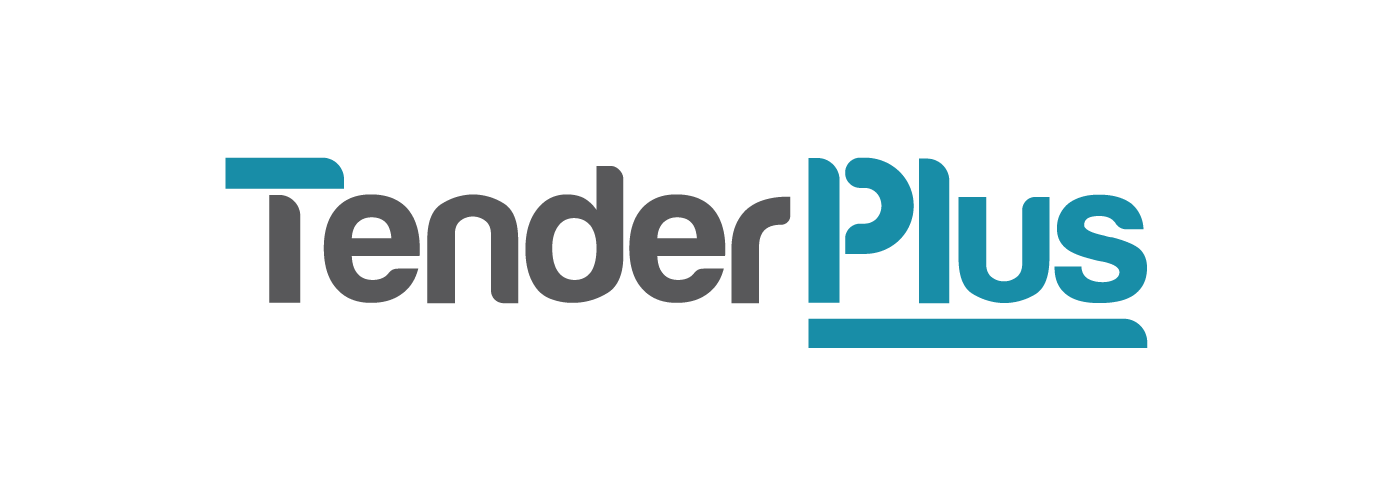3 simple ways to optimise your use of new Outlook for tendering
Ryan May, Tender Specialist (Perth)
New Outlook isn’t really so new – most people have had access to it for about a year now, and the majority of what is touted as new about it are boosts to performance and security that run quietly in the background. Still, familiarising yourself with new Outlook’s most useful features is worthwhile, with the potential to help you steal back some of the time that can be lost to inbox management. Of these features, three stand out as critical for tender management – let’s talk about them.
Folders
Chances are that you know about folders. Folders are critical in keeping emails organised according to their relevance to your work. This can look like different folders for different tenders, different companies, or even specific people. They are easy to create:
Right click in the folder pane (this is the thin, long column that contains things like your inbox folder), and
Select create new folder (doing so while hovering your cursor over your email address will allow you to create a new folder, whereas right-clicking while your cursor is hovering over a folder will allow you to create a subfolder).
I highly recommend utilising both folders and subfolders to maintain order in your new Outlook. Having a folder for current tenders, for example, that then contains different subfolders for each tender you’re working on will help you prevent your emails from jumbling up in your inbox, ensuring important information doesn’t slip through the cracks.
Rules
Rules are incredibly powerful organisational tools, especially when used in conjunction with folders, as they allow you to automate the organisation process. Wish that all the emails you’re receiving about a certain tender would automatically move themselves into that tender’s subfolder? Rules will make this happen. To find Rules:
Move your cursor to the ribbon at the top of the screen and click on the View tab
Click on the View settings button (it will be the one sporting a small image of a cog) to open the settings window, and
Scroll down the central column (it will have defaulted to the layout option upon opening) until you reach the Rules heading – click on this and you’re here!
A fast, easy and useful rule to set up initially is a ‘From’ – ‘Move to’ rule. This rule will allow you to automatically move emails from a specific sender to a specific folder or subfolder as soon as they are received. To do so:
Click on Add a new rule
You will be presented with a number of drop-down boxes – click on the From option in the first drop down box and enter the email address of the sender who’s emails you wish to filter
In the second drop down box select Move to, and then select the folder you want this sender’s emails to be automatically sorted into, and
Once you’re done, click on Save.
Then just kick back and watch your inbox organise itself!
At this point, it’s worth playing with different Rules. Exploring the kind of parameters you can set is the best way to gain a comprehensive understanding of how Rules can help you, especially for things such as tender coordination and tender management.
Quick Steps
Quick Steps is another feature of new Outlook that works to simplify onerous, repetitive tasks by shrinking them to the size of a single click. This is useful where the broad nature of Rules does not lend itself to specific, pointed actions. For example, if you are working on multiple tenders with a certain sender, you would not want all of that sender’s emails to land in one tender folder. Quick Steps can help in this situation, allowing you to manually and quickly sort through that sender’s emails and file them into the relevant folders.
Similar to Rules, you can find the Quick Steps menu in the View settings menu a few headings below the Rules heading. Here you can create Quick Steps in the same way you do Rules. Once created, you can access your Quick Steps by:
Clicking on the Home tab
Finding the Quicksteps button in the centre of the ribbon at the top of the screen
Clicking on the drop-down arrow to the side of the button to switch between Quick Steps, and
Click on the middle of the Quick Steps button to apply your Quick Step.
Additionally, you can apply keyboard shortcuts to specific Quick Steps, making them even easier to implement.
Saving you time
These simple to use features of new Outlook make a huge difference when it comes to saving time. Even if it’s just implementing a rule to redirect spam emails to your junk folder, any level of automation you can incorporate into your inbox will spare you minutes you can then better spend on tendering.
Automated your inbox to the point where it could be its own AI but still feel short on time? Tender Plus offers professional tender support and can help with a plethora of tender related activities such as tender writing, tender strategy, tender planning and more. Get in touch! We’d love to hear from you and look forward to making your next tender submission stand out.
If you enjoyed this article you might enjoy some of our other posts, such as 5 proofreading tips for tender writers and 5 tips for remote work on a tender.